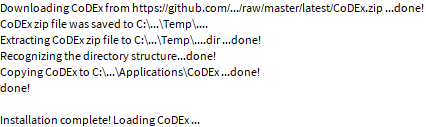HowToInstall
Using the Installer
InstallCoDEx
Installing CoDEx is quite easy. This can be done by downloading and importing the installer file 'install.m' available here.
This loads two functions in the working kernel: 'InstallCoDEx' and 'InstallCoDExQuiet'.
Running
The following prompts may pop-up during the installation, depending on the options supplied with 'InstallCoDEx':
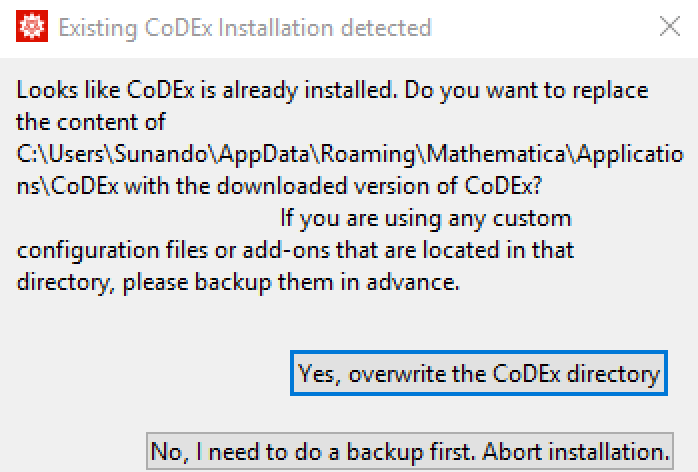
|
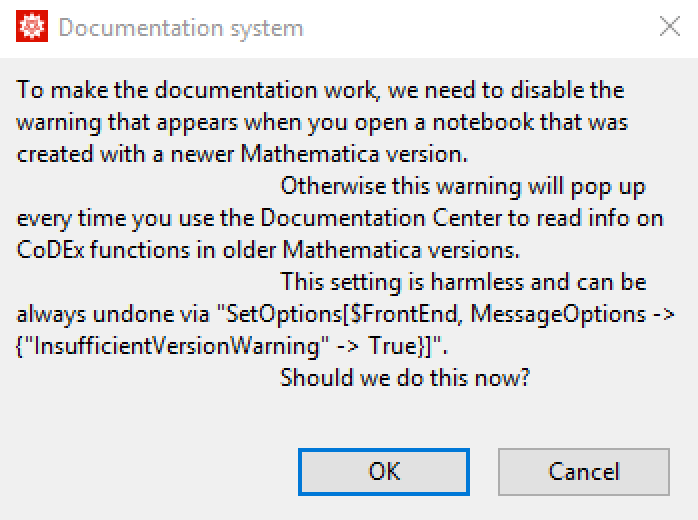
|
Options
Running InstallCoDEx can be customized using its options:
| Options | Default | Detail |
| AutoDisableInsufficientVersionWarning | None | True warning messages for notebooks created with newer Mathematica version will be silently disabled. Needed to use documentation in older Mathematica versions. None user will be asked by a dialog. False warnings will not be disabled. |
| AutoOverwriteCoDExDirectory | None | True any existing CoDEx directory will be deleted without any further notice. None user will be asked by a dialog. False the directory will be overwritten. |
| InstallCoDExDevelopmentVersion | False | True Installer will download the latest development version of CoDEx from the git repository. Otherwise it will install the latest stable version. |
| InstallCoDExTo | "path" | Specifies the full path to the directory where CoDEx will be installed. |
Main Options for InstallCoDEx. "path" represents the default path: FileNameJoin[{$UserBaseDirectory,"Applications","CoDEx"}]
Using Locally Downloaded File
The CoDEx package is available in both .zip and .tar format in its 'Github' repository. While using the 'Install' option from the Notebook menu inside Mathematica or manually extracting the downloaded archive file in the 'Applications' folder inside the $UserBaseDirectory works perfectly, installing CoDEx is made a lot easier by downloading and importing the installer file 'install.m' available here.
If for some reason you choose to download the archive files and install from them, this can still be done, using InstallCoDEx. You just need to run it in a slightly different way.
You need to copy the path of the downloaded archive (e.g. if you are working in Windows and have downloaded the .zip file to the 'Downloads' folder, your path will be "C:\...\Downloads\CoDEx.zip". Let's call it "path" from now).
This goes through exactly the same steps as in the previous section, but instead of downloading the archive from the server, uses the local file.